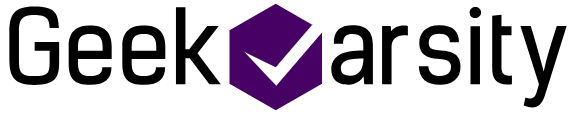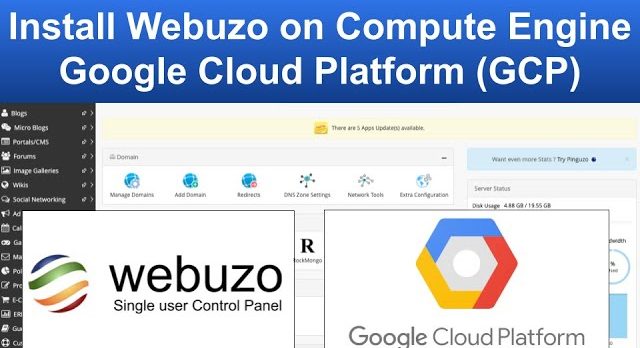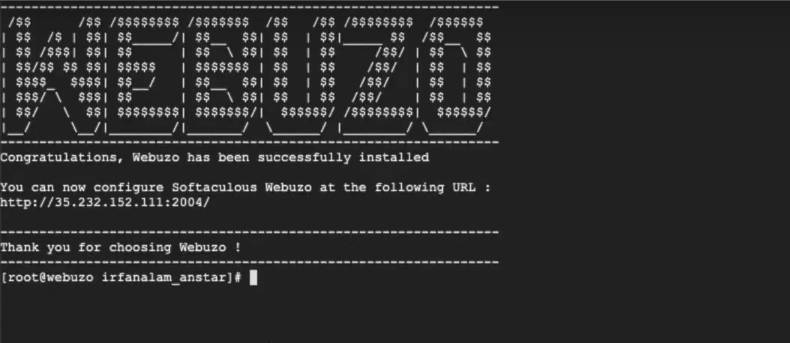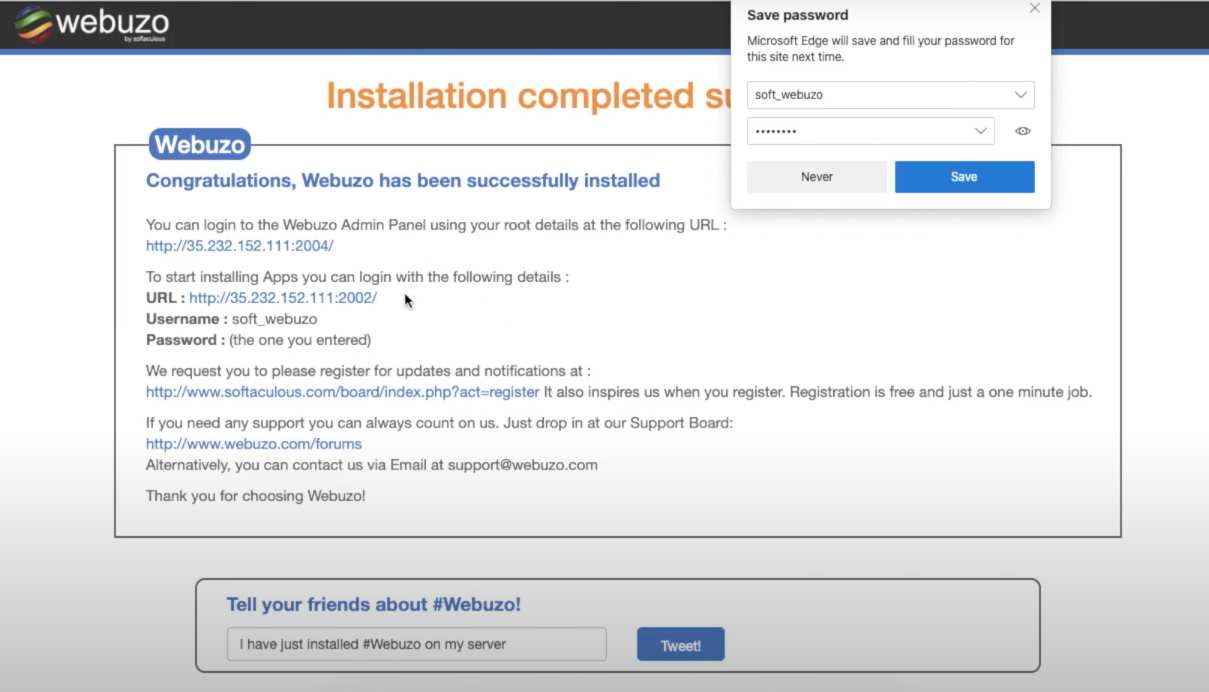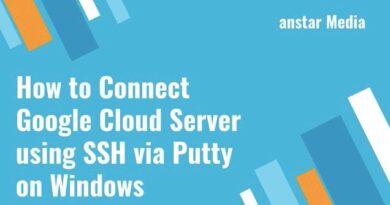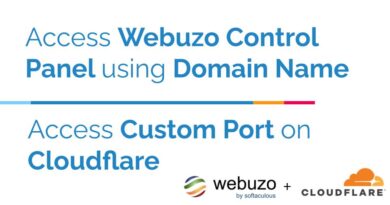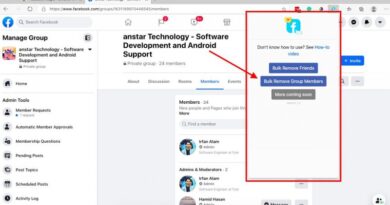How to install Webuzo VPS Control Panel on Google Cloud Platform (GCP)
In this how-to, tutorial we will learn how to install Webuzo on Google Cloud Platform (GCP).
Webuzo is a Single User Control Panel that helps users deploy Web Apps (WordPress, Joomla, Drupal, etc) or System Apps (Apache, NGINX, PHP, Java, MongoDB, etc) on their virtual machines or in the Cloud. Webuzo enables you to focus more on using applications rather than maintaining them.
Let’s get started. Jump to video tutorial
- The first step would be to create VPS on Google Cloud Platform (GCP). Click here to read the tutorial on how to create VPS on GCP
- Once VPS is created on GCP. Click on SSH from the VM instance page to open SSH terminal
- Once you are in the terminal, run the following commands
sudo wget -N http://files.webuzo.com/install.shsudo chmod 0755 install.shsudo ./install.sh
- This will start installing Webuzo on the VM instance. Once it is installed, it will show you successfully installed message along with the IP address to open to set up the Webuzo
- The address will be like this
http://IP:2004
- Now when you will click on the URL it will try to open but it won’t be able to open. The reason is Google Cloud Platform has blocked the 2004 port by default so you will have to first enable that port
- In the GCP Console, click on the Menu then under Networking section VPC Network > Firewall
- Once you are on the Firewall page, click on Create Firewall Rule. It will open the firewall rule page. Enter name of the firewall like webuzo-port. In the target, select All instances in the network. In the Source IP ranges, enter 0.0.0.0/0 to allow that to be opened from any IP address. From protocol and ports, select specified protocols and ports then check tcp and enter 2002, 2004 in the input field then click on Create
- It will create the firewall rule and start showing the firewall rule list
- Now open the Webuzo set up page. Add /install.php at the end of the port like this
http://IP:2004/install.php - It will open the Webuzo setup page. Enter Username (used to log in to Webuzo) and email and password. In the domain, enter the IP address of the page without http/https. In the nameserver enter ns1.example.com and ns2.example.com or you can enter your own nameserver. Enter the licence key if you have else leave blank then click on Install.
- It will start installing and will take some time depending on your VPS RAM and CPU capacity.
- Once installed, it will show a successful message

- Click on the URL to login. It will automatically log you in, if not then enter the username and password you set up before. You are done. Webuzo is successfully installed on Google Cloud Platform
Here is the YouTube video incase if you do not understand
See more: