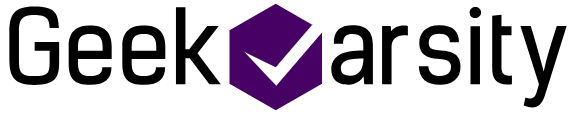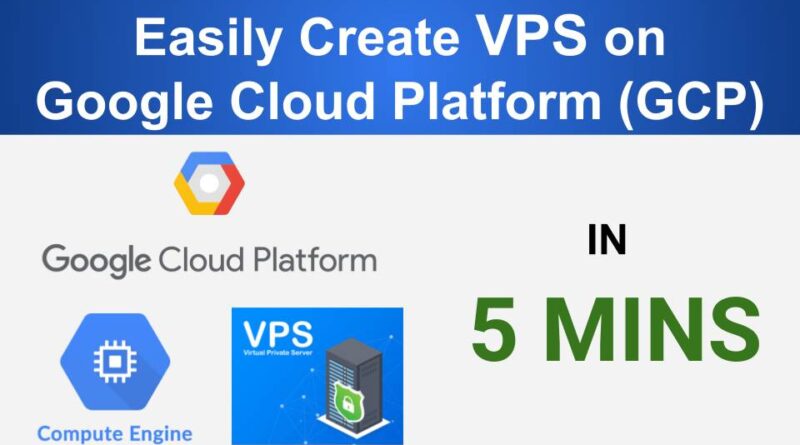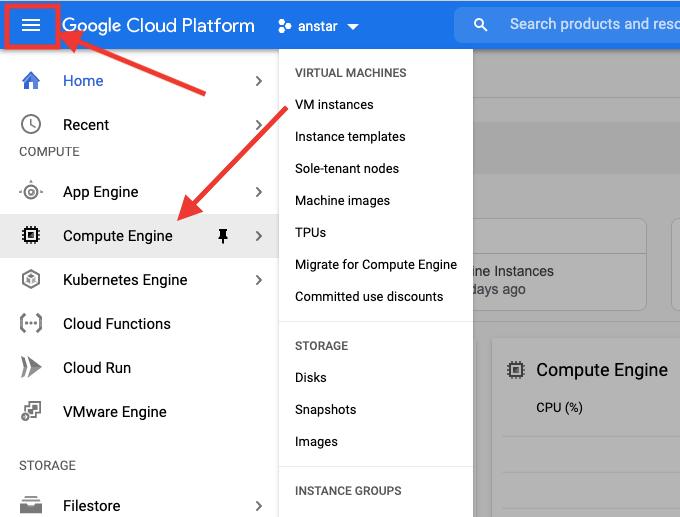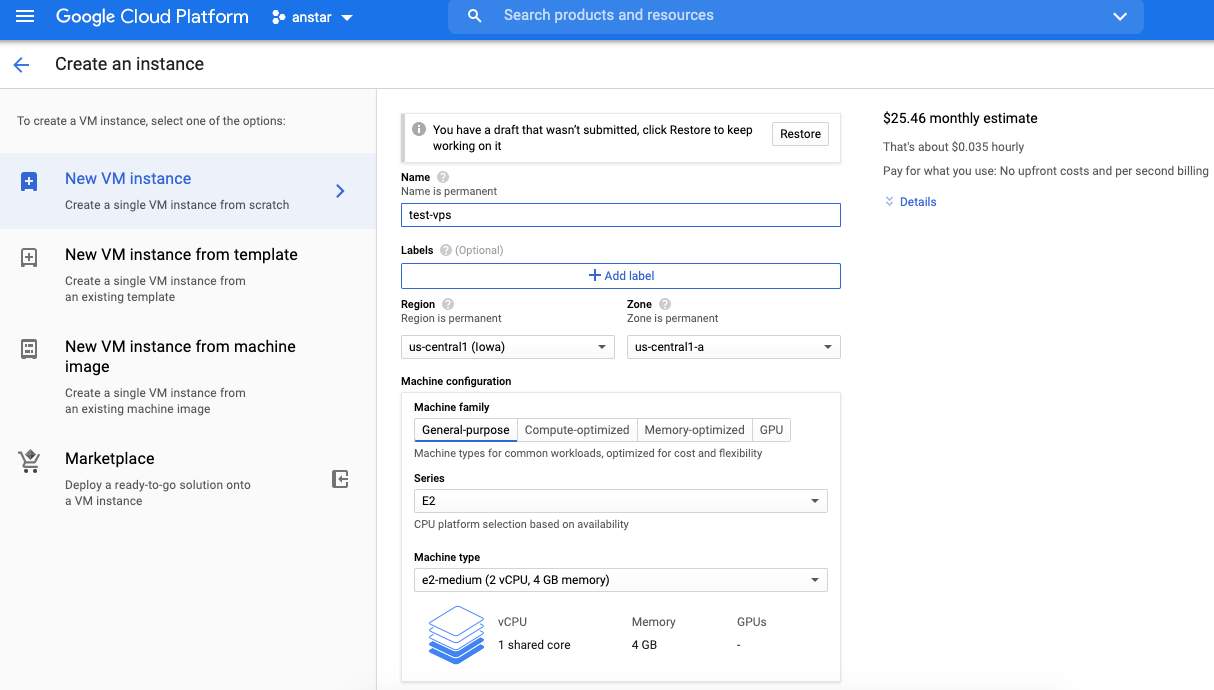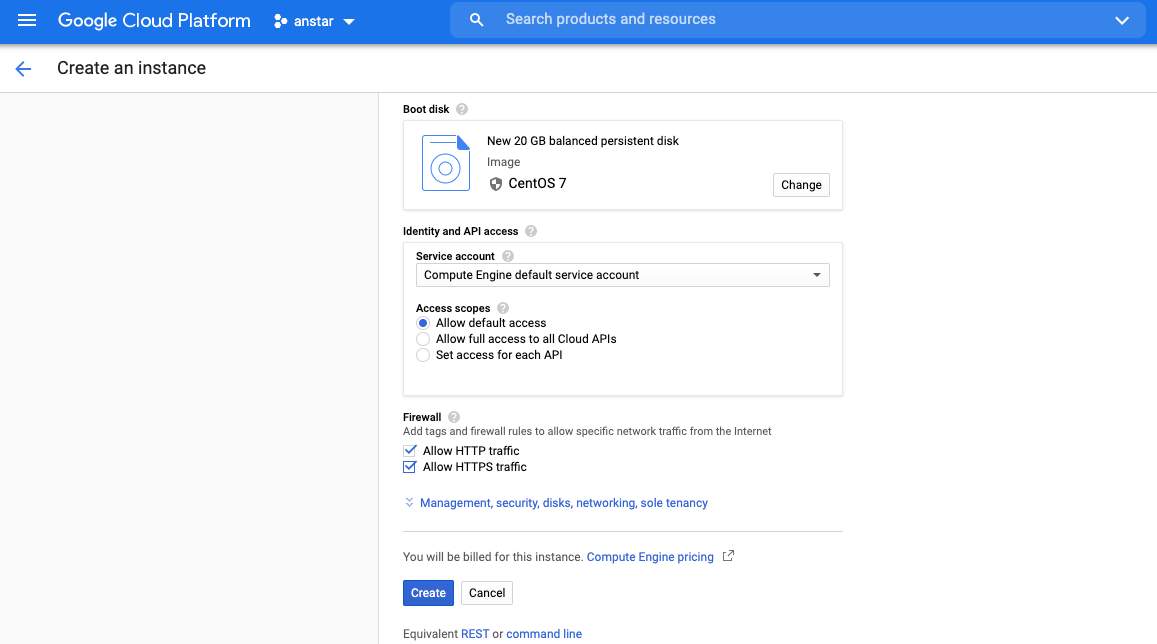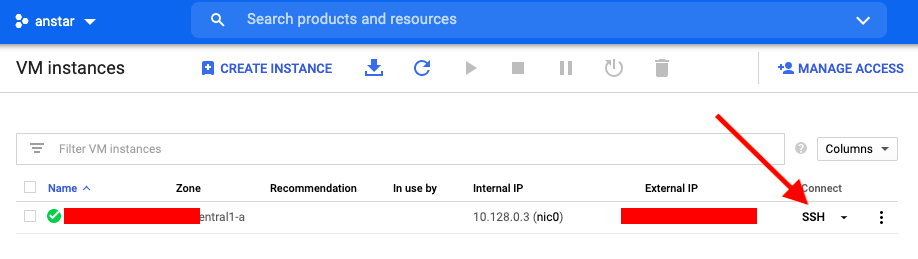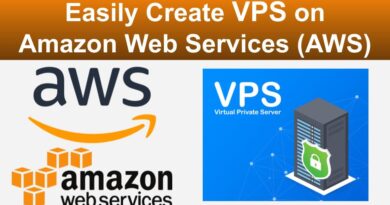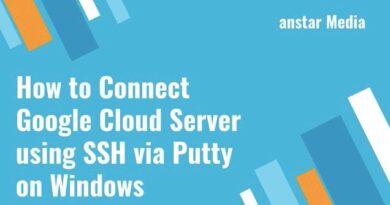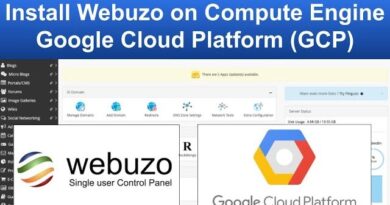How to create VPS on Google Cloud Platform in 5 mins
In this how-to tutorial, we will learn how to create VPS on the Google Cloud Platform.
In case if you want to create VPS on Amazon Web Service (AWS) then click here.
Without wasting time let’s get started. Jump to video tutorial
- Go to Google Cloud Console
- Click on the left top corner Navigation Menu

- Scroll down and click on Compute Engine under Compute
- It will open Compute Engine page, Click on Create Instance
- If you are a first time user, it will ask you to Enable billing. Click on Enable billing
- If billing is not set up then you will have to first set up the billing. Click on Navigation Menu and then click on Billing from the menu list and set up the billing
- After you have clicked Create Instance, it will open create the instance page. Enter the Instance name (later it will help you know what it was created for, name wisely)

- From the Region dropdown select a region near to you or wherever your most visitors stay
- Then select Zone from that region
- In the machine configuration, select series and then machine type. Here you select how much RAM and CPU you want
- Scroll down and from Boot disk, select which OS you want to install. Also, select how much storage you want for your server

- In the firewall section, check HTTP and HTTPS traffic checkbox
- Leave all other fields as default selected. If you want to configure it then you can. Then click on Create
- Wait for some time and once it will create VPS successfully it will show you the complete details of the VPS like Internal IP, External IP, SSH etc

- Done. You successfully created VPS on Google Cloud Platform
Now if you want to connect to this VPS using SSH, click on SSH from the VM Instances row and it will open a new window connected to that VPS using SSH.
Here is the video tutorial in case if you find it difficult to understand.
Note: Since Google keeps updating the layout, the layout might have slightly changed at the time you watch this video but the concept remains same
See more: