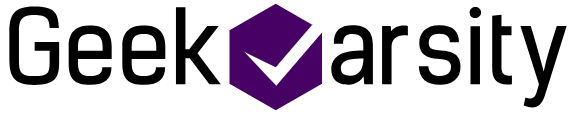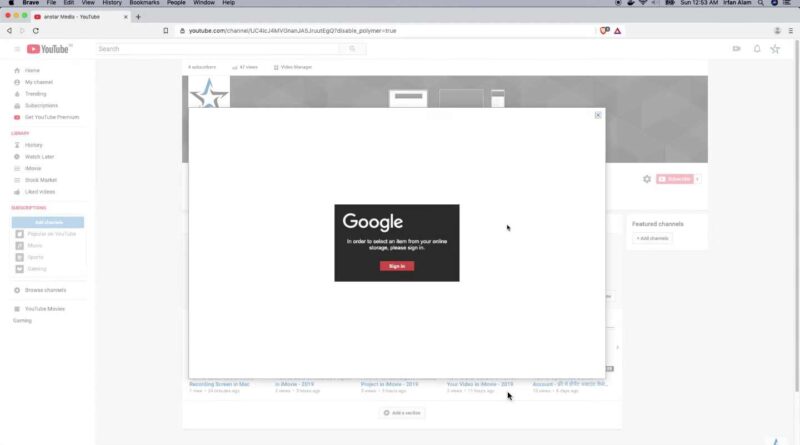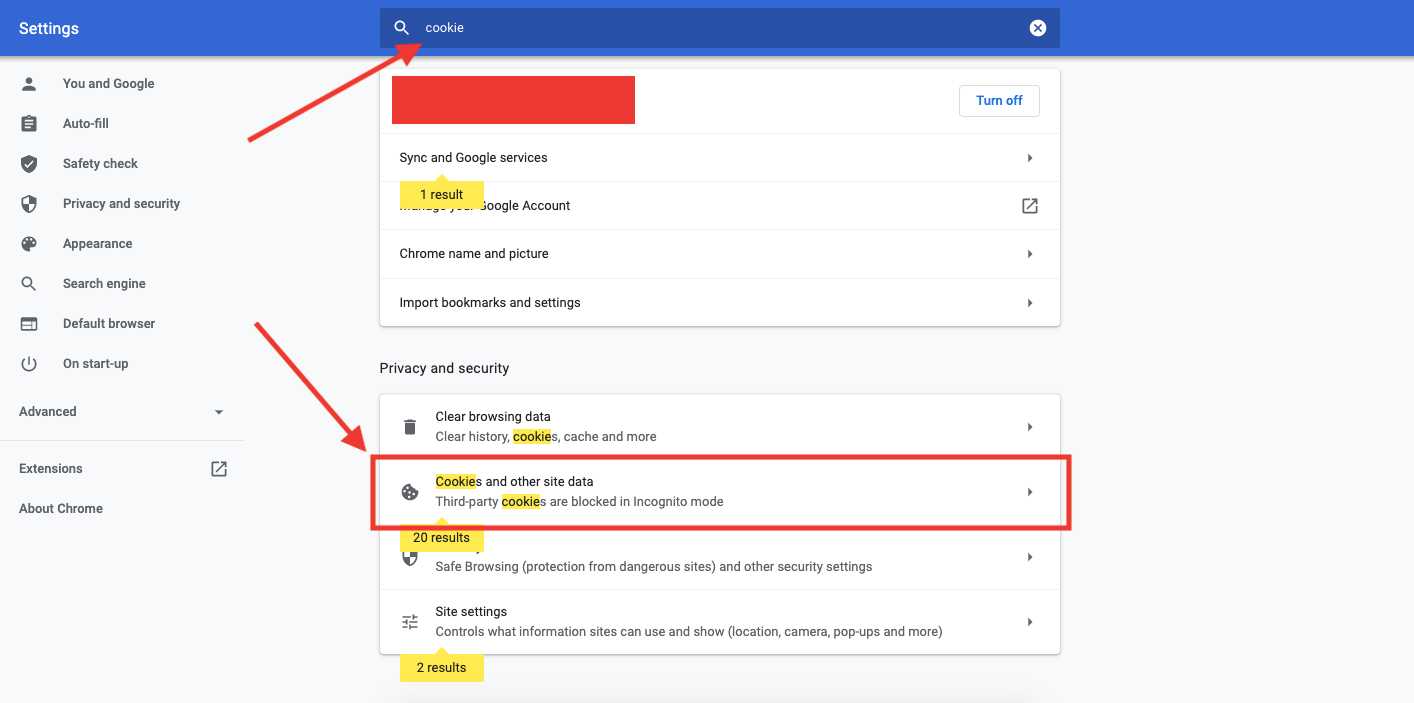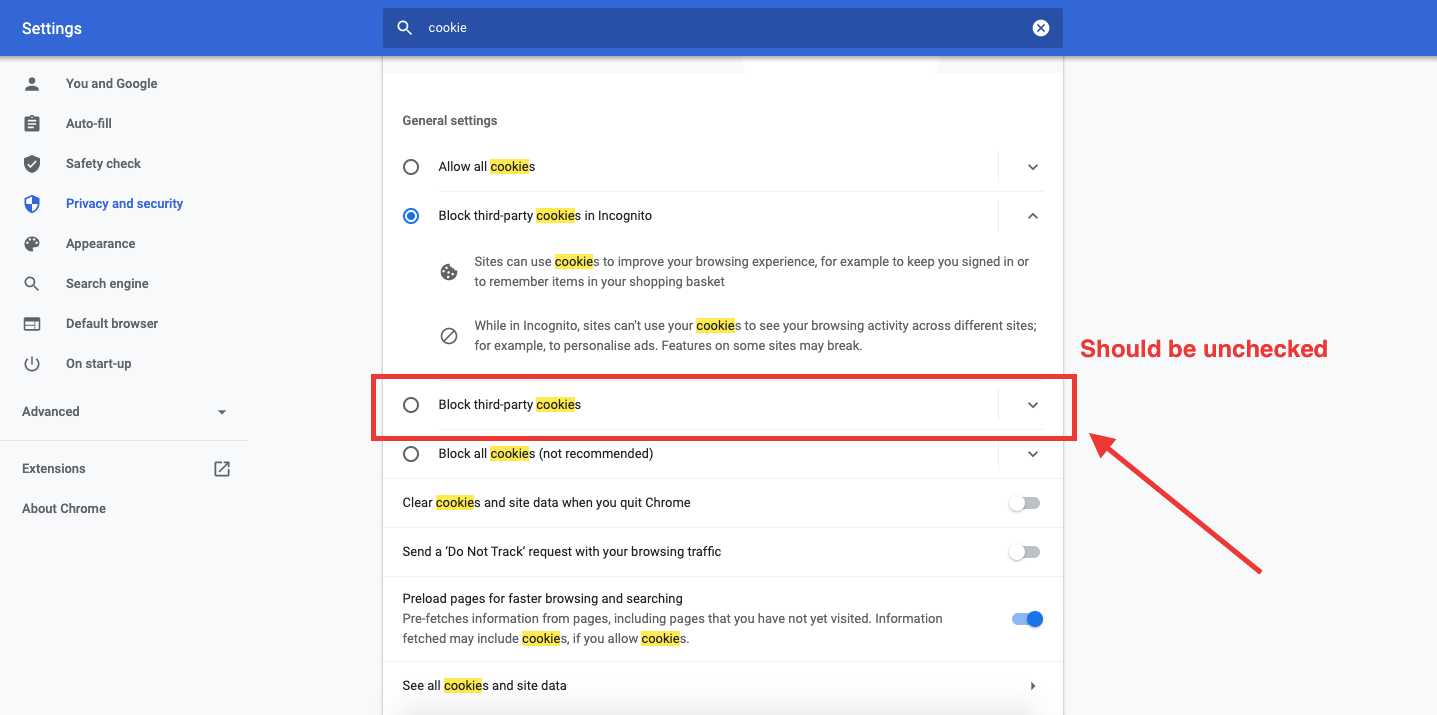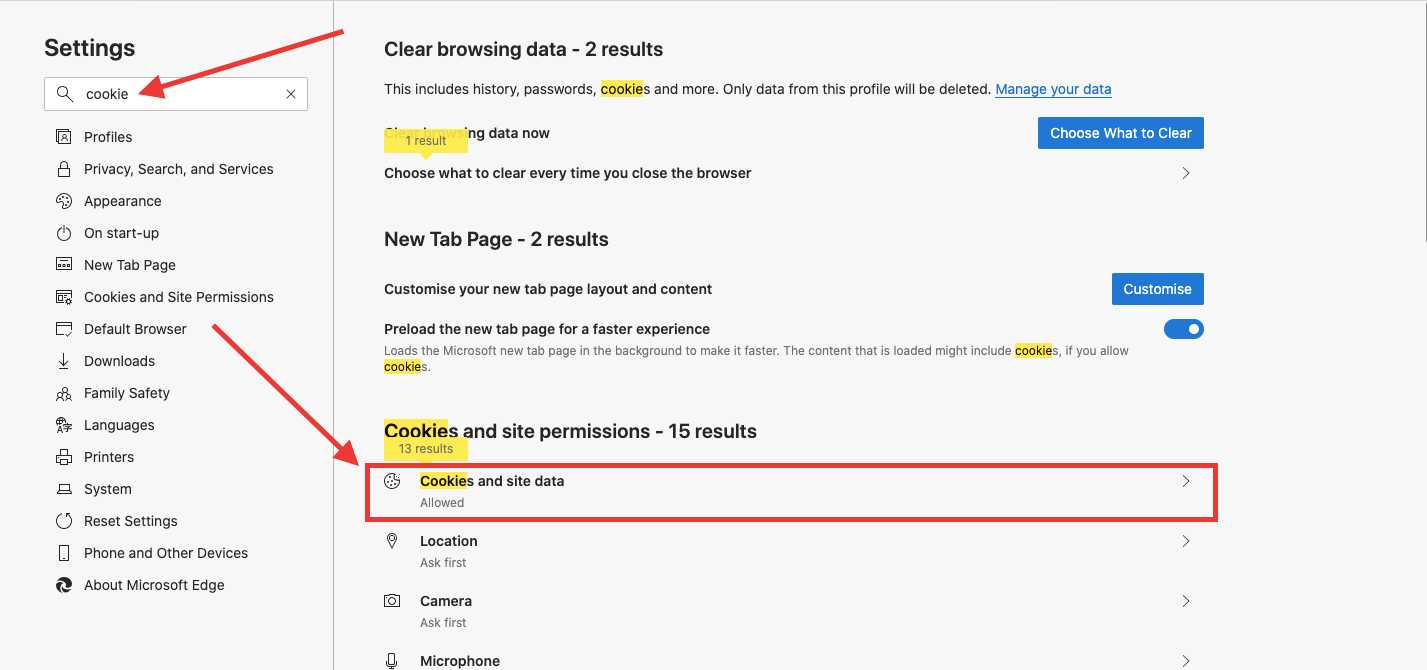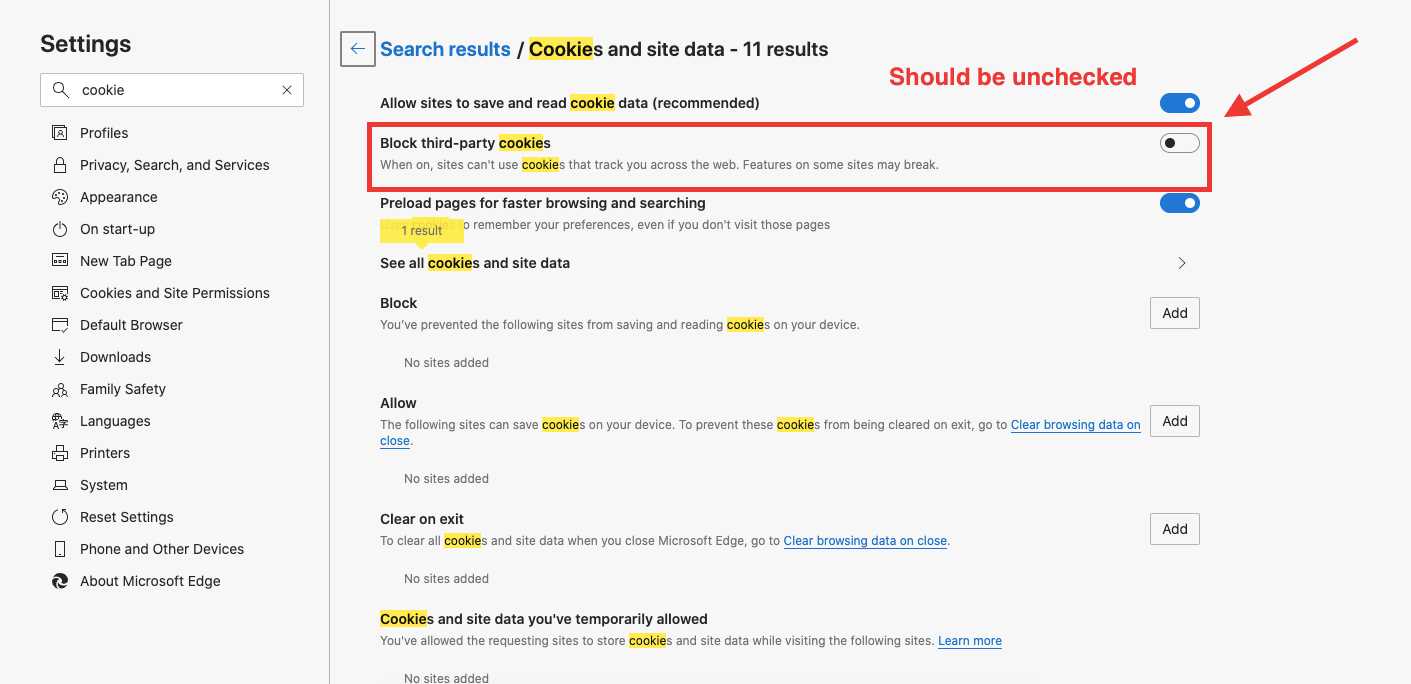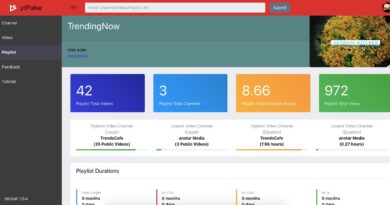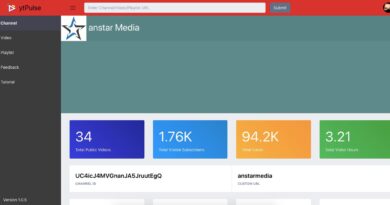How to fix channel art sign in upload error on YouTube
If you are trying to upload channel banner on YouTube but while uploading you are getting Sign in page even when you are already signed in then in this tutorial we will see how to fix the channel art sign in upload error on YouTube. It is because your browser may be blocking third-party cookie.
This happens because you are on YouTube page but the upload happens on Google’s page. Both are different domain but they share cookies with each other to get users informations. So if the browser has disabled third party cookies then when that Google upload page opens it will not be able to read YouTube cookie and hence it will think the use is not signed in and show sign in page.
Let’s get started on how to resolve it. Jump to video tutorial
- The only thing that you will have to do is to – enable third party cookie
- Go to the browser settings page. Search cookie
- Click on Cookie and site data
- Unselect disable/block third party cookie
- Now refresh the YouTube page and try to upload again. It will work
Let’s see this for some of the famous browsers. Please note when you might be reading this the browsers might have updated the settings page but the overall concepts remains same. You will have to enable third party cookies
Google Chrome
Microsoft Edge (Chromium based)
In case if you do not understand, here is the video tutorial
Note: This video has shown it for Brave Browser
See more: